Share your work
Uh-oh! It looks like your ad blocker is preventing the video from playing.
Please watch it on YouTube
Share any Notion page you create with select people, your whole team, or the entire web. It's up to you. Here's a quick overview of how to share 🗣
You can invite people inside or outside your workspace to share a Notion page with you.
Start with your page in
Privatein your sidebar.On the page, go to
Shareat the top right.Enter the person's name or email address in the space provided, choose a level of access, and click
Invite.
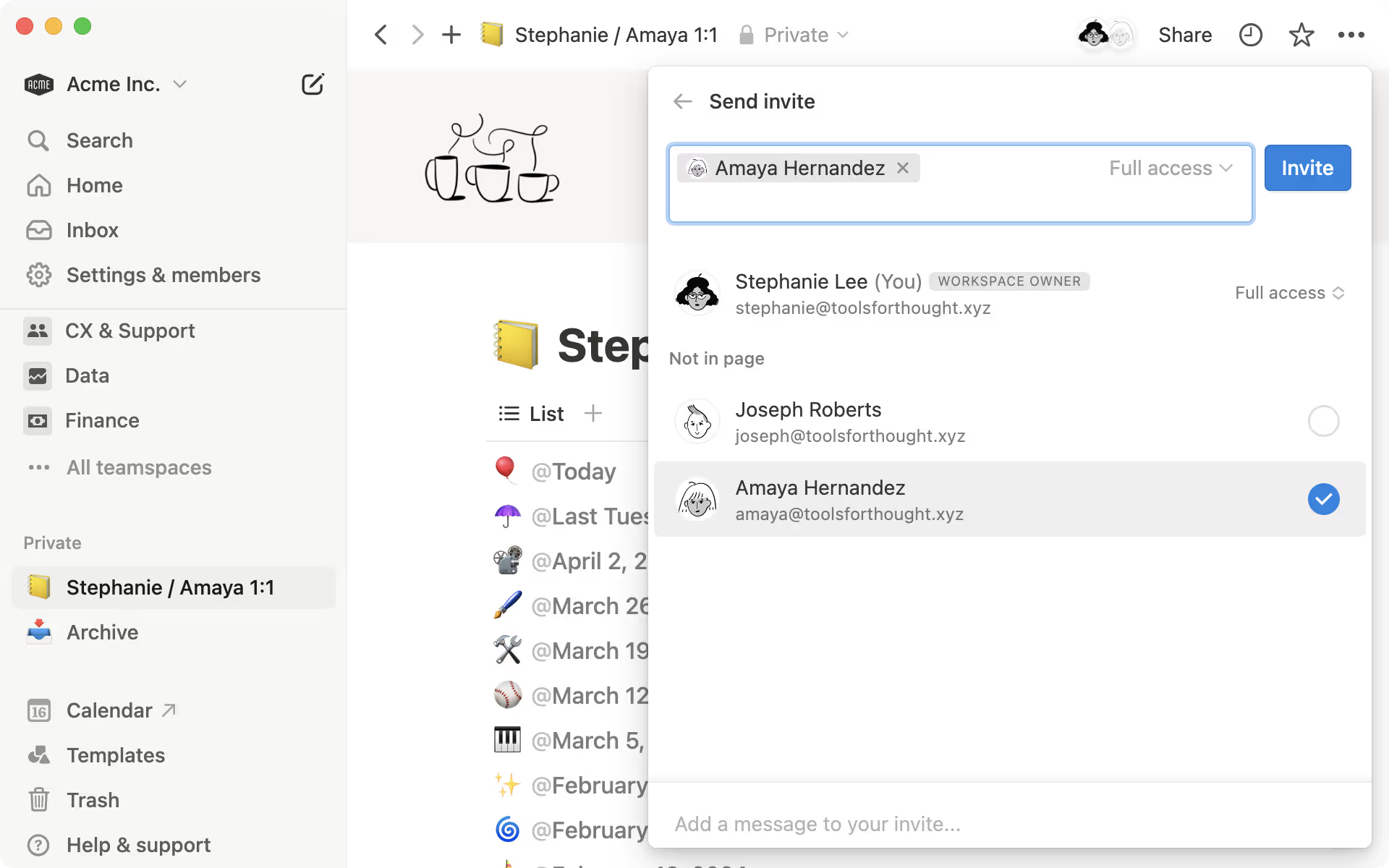
If the person is outside your workspace, they'll join the page as a guest.
If the person is already a member of your workspace, you'll see their profile photo pop up in the invite menu, and the page will show up under
Sharedin your sidebar, as seen above.
If you have multiple people working with you in Notion, you can quickly share any page with all of them. There are several ways to do this:
Share with everyone in your workspace. Click
Shareat the top right of the page, and grant access toEveryone at [workspace name]. You can also assign everyone in your workspace a particular access level from the dropdown. For example, everyoneCan viewinstead of being able to edit.Create a page in any default teamspace in your sidebar. Everyone in your workspace is a member of default teamspaces and will automatically have access to pages in them. Learn more about teamspaces →
Drag a private page to a default teamspace in your sidebar. This automatically shares it with everyone.
Share a page's URL. Every page in Notion has its own unique URL you can use to share it on Slack or elsewhere. Go to
Shareat the top right and clickCopy link. Only people who have access to the page can see it.
If you want to share your page and collaborate on it with others, even people who aren’t Notion users, select Share at the top of the page, open the dropdown under General access, and select Anyone on the web with link. Open the dropdown next to Anyone on the web with link and allow edit, comment, or view-only access. you can also set this link to expire at a specific time or date. Copy link and share it with anyone! Note that page visitors will need to be logged into Notion if they want to comment on or edit your page.
You can easily turn your Notion page into a beautiful website with Notion Sites. Learn more about how to share your page with the web here →
